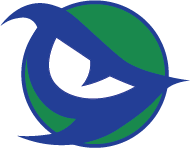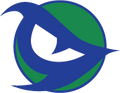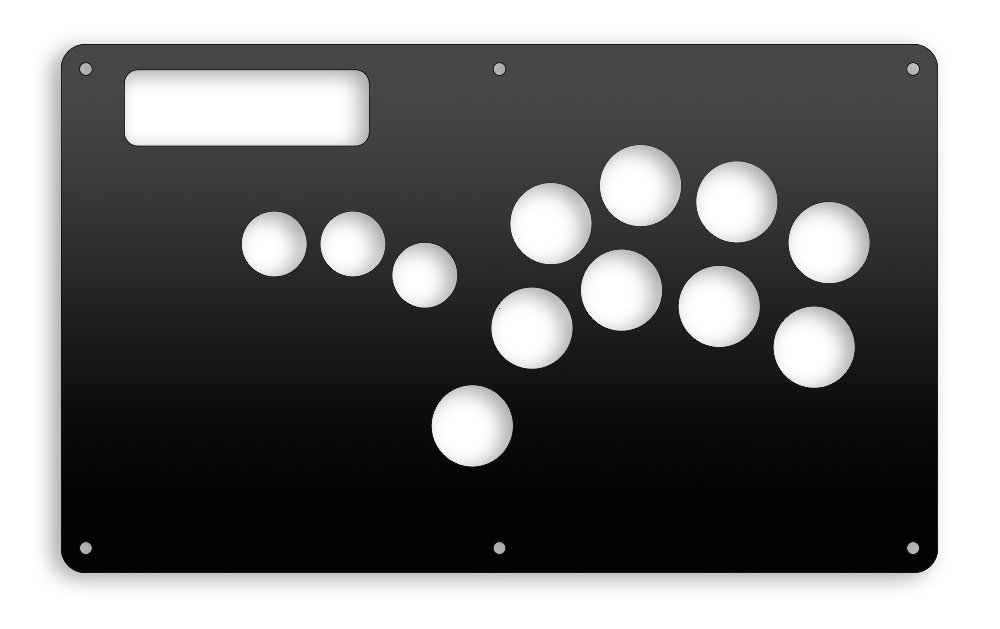The Panzer Hall Effect System
Welcome to the future of Fight Sticks...
- General Operating Guide
- Latency and Lag
- HALL EFFECT System Modes
- L3/R3/Touchpad Click
- Compatible Magnetic Switches
- Physical Installation
- First Setup and Calibration
- Actuation Point Tuning
- Tuning
- Downloads
General Operating Guide
By default, the USB output is set to the fighting board so you can plug in and just play. All USB signals are handled through a proper USB switch to ensure no signal degradation occurs. In the past, some devices used electronic switches to toggle the data lines. While it didn’t cause issues, those are not designed for high-speed USB signals.
Latency and Lag
The Hall Effect System is faster than any fighting board on the market. As such, reading the Hall Effect data and converting it to a digital signal occurs many, many times faster than fighting boards read input signals. We can comfortably state, backed up by rigorous testing, that the Hall Effect System does not add system latency or lag to your game play.
HALL EFFECT System Modes

Holding HOME when you plug in the Panzer will place it in HALL EFFECT GUI mode. This shifts the USB switcher to the HALL EFFECT PCB processor and allows communication with the GUI.
Holding SELECT when you plug the Panzer in will place it in BOOTLOADER mode. This shifts the USB switcher to the HALL EFFECT PCB processor and places the processor in a state to accept new firmware using a separate software tool. When new firmware is required, JasensCustoms.com will release the utility required to accommodate user upgrades.
If you hold both HOME and SELECT when plugging your Panzer Fight Stick in, the USB switcher will default to the Fighting Board USB connection and does not interfere with fighting board update button combinations.
L3/R3/Touchpad Click
The R3, L3, and Touchpad Click buttons are duplicated on the front panel of the Panzer Fight Stick. These are traditional arcade buttons and operate as such. They can work in tandem with their Hall Effect equivalents on the play surface of the Panzer Fight Stick 5.
You may omit installing magnetic switches at the L3, R3, or TP position on the play surface. If you do, you will not press any buttons during calibration of those specific inputs. It’s a good idea to omit those cuts in your plexi overlay if you do not intend on installing those switches to prevent things from getting into your Panzer case through those openings.
Compatible Magnetic Switches
If you aren’t sure if a magnetic switch is compatible with your Panzer Fight Stick Hall Effect PCB, please check out our Discord for a compatibility list. As more users try different switches we will post the results there. Magnetic switches and Hall Effect sensors are polarity sensitive so it's possible a magnetic switch will have the magnet oriented in a way that our Hall Effect Sensors don’t operate as intended. This is not indicative of an error on the board, but a design decision in the hall effect sensors chosen for the system.
Physical Installation
-
The Hall Effect PCB is designed to be a direct replacement for all Panzer Fight Stick 5 panels that support MX buttons. Simply remove the caps, switches, and PCB (in that order) from your *HE/MX panel and screw the Hall Effect (HE) PCB in place.


-
Connect the ribbon cable from the HE panel to the EZ WIRING hat on your fighting board.

- Connect one of the included USB cables to your Fight Board’s USB B plug. Connect the JST PHR-4 end of this same cable to the HE board where it says “Fight Board In”; this is the JST PH connector closest to the ribbon cable.

NOTE: If you do not have a USB B plug on your PCB – you will need a custom cable to install the system. All USB signals must go through the HE PCB. We do not offer different cables at this time.
-
Connect the second USB cable included with your HE panel to the remaining JST PH connector, furthest away from the ribbon cable where it says, USB OUT. Then connect the USB A plug to the passthrough adapter on your case.

-
Connect the front panel buttons to the HE PCB using the included wiring harnesses. In the AEGIS 2 or ALL BUTTON case, both harnesses are the same length. On lever-based panels, one is longer than the other due to the position of the PCB relative to the front panel buttons. Once plugged into the board, make your connections to the front panel buttons. The silk screen on the PCB will show you which wire is which signal. In general, black wires are for GROUND and the white or red wires are for a button’s signal. Position on the button’s quick connect spades does not matter.

-
Install the Magnetic Switches from the top side of the panel and into the metal plate / recessed areas on your *MX panel. The two plastic nubs on the bottom of the switch will friction fit into the PCB, but there is no electrical connections made. The switch is held in by clipping into the metal panel itself.



First Setup and Calibration
Your Hall Effect PCB does not come calibrated. This is due to the magnetic flux tolerances in the switches and the tolerances in the hall effect sensors themselves. You must calibrate the Panzer before use. Additionally, please recalibrate for optimal performance if you swap switches; even if it's just one.
-
Open the Panzer Fight Stick HE GUI.
Note: The GUI does not respond until a HE PCB is connected.

-
Hold the HOME down and plug in your Panzer Fight Stick 5.
-
The GUI should change from DISCONNEC
-
TED (red) to CONNECTED (green) and will not respond to user inputs.
-
Press the button CALIBRATE to begin the calibration process and follow the on screen instructions. If you do not follow them exactly, your calibration will not be optimal and actuation points set will not be accurate.
NOTE: In all cases, when you get the “Z” button calibration – just click next. This button does not exist on Panzer Fight Stick 5 devices. It was included during initial testing and for a single custom implementation.
If you are using a lever based panel, there are no hall effect sensors for the lever. You can click through the directional input portion of the calibration routine without holding anything down when prompted. The firmware will handle them appropriately and, by design, there is no connection between the Hall Effect PCB processor and the directional inputs on your fighting board.
-
Once calibration is completed it will save settings to the HE PCB and notify you with an onscreen prompt.
At this point you can disconnect and use the Panzer Fight Stick 5 Hall Effect system. The actuation point of each switch is set to 1.75mm (halfway between 0 and 3.5mm). However, I recommend you spend time fine tuning the actuation points.
Actuation Point Tuning
The slider bars associated with each button operate independently and can be thought of as the full range of a button’s throw. The top of the slider is when the button isn’t pressed at all and the bottom of the slider is when the button is bottomed out. Since the data sent to the HE processor is dependent on the switch and sensor combination, displaying numbers on the slider bar would cause confusion. Example, if a value of 100 represented halfway between the top and the bottom on PUNCH 1 it could represent 5/8ths of the way on PUNCH 2 due to the difference in top and bottom values on PUNCH 2. This variance, even though it's very small in reality, is important and why we use a calibration routine to optimize each system in use. All sliders are normalized based on the data each sensor/switch combination sends to the processor so you can be assured that if two buttons actuation points are set at the same spot in the GUI, the amount of distance you must press them down before actuation will be the same.
The Hall Effect system gives you an unparalleled opportunity to fine tune when each of your buttons actuate. Since there are over 1000 potential set points available at each switch, you can control each switch’s actuation point in nearly .002mm increments, well below the muscle control of a person. The closer the arrow is to the top of the slider for a button, the sooner along the button’s travel the button will actuate. Conversely, the closer to the bottom – the further you must press it to actuate the signal. Since each can be set independently of each other, you can tune the Panzer Fight Stick 5 Hall Effect system to suit your exact play style. During beta testing, our test players remarked:
-
“I care little about how fast I can mash the buttons; instead, I am using the HE turning to overcome some of the shortcomings in my roll techniques.”
-
“I can focus on just playing clean and trust that as soon as I’m moving the button I’m getting my action. My inputs have been way cleaner and I’ve had so much more motivation to try to learn harder techniques removing the barrier between me and the game.”
-
“I am treating it like an instrument where I can mold the buttons to my form, instead of adapting to one that is proprietary.”
Tuning
-
Each slider has a small arrow, this represents when the button is actuated. Slide it up or down to the position you feel would be best suited for your playstyle. When you press a button, the GUI will provide real time feedback and an orange bar will track with your press. Once the bar is below the actuation threshold, the corresponding button image will light up indicating it’s been actuated.
-
The MASTER SLIDER to the right allows you to sync all the actuation points to it using the “SET ALL” button under it. Simply slide the MASTER arrow to the desired position and click “SET ALL” – the remaining sliders will move to that position.
-
Once you finalize your actuation set points and are happy with them, hit the “SAVE” button to save your settings to the Panzer Fight Stick 5 HE PCB.
-
You can also opt to EXPORT your settings as a backup to IMPORT them later. This affords you the opportunity to save different profiles and load them up quickly within the GUI.
-
Once saved, the GUI will notify you that settings were saved. At this point you can unplug and re-plug the USB cable and you will be ready to play.
Downloads
These are the only official download links for the Panzer Fight Stick Hall Effect System. Please note, they are not digitally signed at the moment.
Panzer Hall Effect User Interface Version 1.0 - Windows